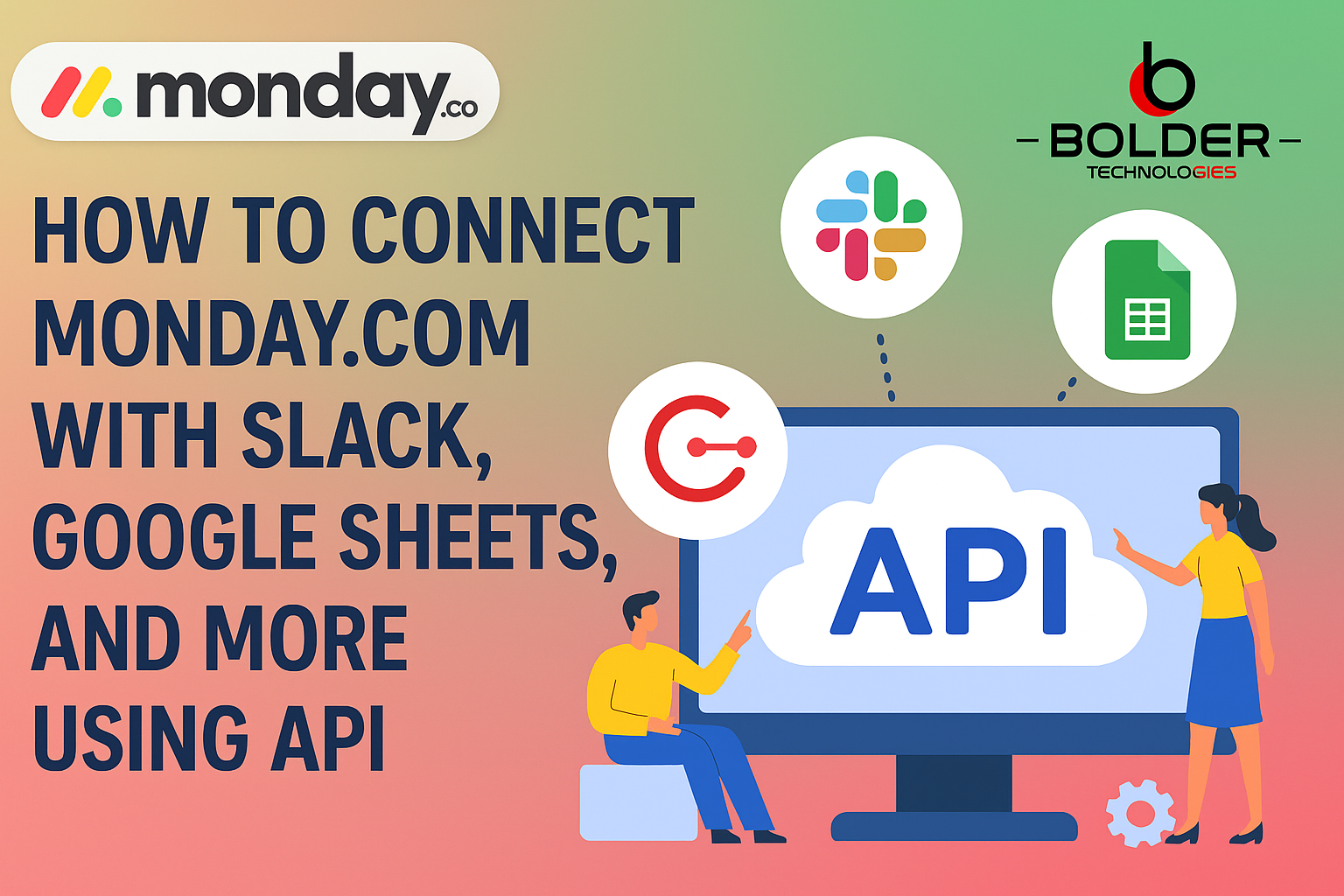Working with multiple tools and platforms is a common practice in today’s digital world. Integration plays a key role in making sure these platforms talk to each other smoothly. One great way to achieve this is by connecting Monday.com with third-party tools like Slack, Google Sheets, and others using APIs. If you are wondering how to get these systems to work together then this guide will help you through the process in a simple and easy-to-understand way.
Why Integrate Monday.com with Other Tools?
Monday.com is a powerful work operating system, but sometimes, your team uses other tools like Slack for communication or Google Sheets for tracking data. Integrating these tools can help improve your team’s workflow. By connecting Monday.com with third-party tools, you can:
- Streamline communication and task management
- Reduce manual work and errors
- Improve productivity by automating repetitive tasks
- Ensure that all your data is in one place
In this blog, we’ll focus on how you can connect Monday.com with popular tools like Slack, Google Sheets, and other third-party platforms using APIs.
What is an API?
Before we dive into the specifics, let’s clarify what an API (Application Programming Interface) is. An API is a set of rules that allows different software applications to communicate with each other. In simple terms, it acts like a bridge between two systems, allowing them to share data and functionality seamlessly.
Now, let’s look at how you can use APIs to integrate Monday.com with other tools.
Monday.com and Slack Integration
Slack is a popular team communication tool. When you connect Slack with Monday.com, you can improve your team’s communication and collaboration. Here’s how to set it up:
Steps to Connect Monday.com with Slack:
- Go to Monday.com Integration Center:
- In your Monday.com account, navigate to the Integration Center. This is where you can find all your integration options. You will find Slack under the communication integrations list. By visiting this center, you get access to multiple integrations that can help streamline your processes.
- In your Monday.com account, navigate to the Integration Center. This is where you can find all your integration options. You will find Slack under the communication integrations list. By visiting this center, you get access to multiple integrations that can help streamline your processes.
- Search for Slack Integration:
- Look for Slack in the search bar and select the Slack integration. This search bar will help you find the Slack integration quickly. Once you find it, click to start the connection process.
- Look for Slack in the search bar and select the Slack integration. This search bar will help you find the Slack integration quickly. Once you find it, click to start the connection process.
- Connect Your Slack Account:
- You’ll need to authorize Monday.com to access your Slack workspace. Sign in to your Slack account when prompted and grant the necessary permissions. This step allows Monday.com to send and receive messages from your Slack channels, making communication smoother.
- You’ll need to authorize Monday.com to access your Slack workspace. Sign in to your Slack account when prompted and grant the necessary permissions. This step allows Monday.com to send and receive messages from your Slack channels, making communication smoother.
- Choose the Automation You Want:
- Monday.com allows you to set up automations with Slack. For example, you can get notifications in Slack when a task is completed or when a new task is added. You can also send updates from Slack to Monday.com. By setting these up, you can stay on top of tasks without constantly switching between platforms.
- Monday.com allows you to set up automations with Slack. For example, you can get notifications in Slack when a task is completed or when a new task is added. You can also send updates from Slack to Monday.com. By setting these up, you can stay on top of tasks without constantly switching between platforms.
- Set Up Triggers and Actions:
- Define what actions or events should trigger notifications in Slack. You can choose events like task status changes, new updates, or changes in deadlines. This allows Slack to receive real-time updates, helping your team stay connected and informed.
- Define what actions or events should trigger notifications in Slack. You can choose events like task status changes, new updates, or changes in deadlines. This allows Slack to receive real-time updates, helping your team stay connected and informed.
Benefits of Monday.com Slack Integration:
- Get automatic Slack notifications for task updates. This keeps your team informed in real-time.
- Use Slack to communicate directly about specific tasks. You don’t need to leave the platform to discuss tasks.
- Keep all team members updated in real time. No more missed updates or delays in communication.
Monday.com Google Sheets API
Google Sheets is a popular tool for managing data, and integrating it with Monday.com can help automate data tracking and reporting. The Monday.com Google Sheets API lets you pull or push data between these two platforms.
How to Connect Monday.com with Google Sheets:
- Go to the Monday.com API Center:
- In your Monday.com account, go to the API Center and search for the Google Sheets API. The API Center is where all your integration options live, and it’s where you’ll find this integration tool.
- In your Monday.com account, go to the API Center and search for the Google Sheets API. The API Center is where all your integration options live, and it’s where you’ll find this integration tool.
- Set Up Google Sheets API Integration:
- Monday.com allows you to sync boards with Google Sheets. This means any data added to Monday.com will automatically be updated in Google Sheets, and vice versa. Setting this up makes it easier to track project progress and data analysis without updating multiple platforms manually.
- Monday.com allows you to sync boards with Google Sheets. This means any data added to Monday.com will automatically be updated in Google Sheets, and vice versa. Setting this up makes it easier to track project progress and data analysis without updating multiple platforms manually.
- Choose the Integration Tool:
- You can either use a pre-built integration or build a custom solution using the Monday.com Google Sheets API. If you want more control, consider building a custom integration with Google Sheets using the Monday.com API connector. This flexibility helps you adapt the tool to your needs and workflows.
- You can either use a pre-built integration or build a custom solution using the Monday.com Google Sheets API. If you want more control, consider building a custom integration with Google Sheets using the Monday.com API connector. This flexibility helps you adapt the tool to your needs and workflows.
- Define Triggers and Actions:
- Set up triggers so that when specific actions are taken in Monday.com, data automatically updates in Google Sheets. For example, you can automatically log completed tasks or project milestones into your Google Sheets spreadsheet. This eliminates the need for manual data entry, saving your team valuable time.
- Set up triggers so that when specific actions are taken in Monday.com, data automatically updates in Google Sheets. For example, you can automatically log completed tasks or project milestones into your Google Sheets spreadsheet. This eliminates the need for manual data entry, saving your team valuable time.
Benefits of Monday.com Google Sheets API:
- Automatic data syncing between Monday.com and Google Sheets. Your data remains up-to-date across platforms.
- Easy reporting and data analysis using Google Sheets. With all data in Google Sheets, it’s easier to generate reports.
- Reduce manual work of updating data in both platforms. No need to duplicate efforts between Monday.com and Google Sheets.
Using Zapier for Monday.com API Integration
Zapier is a third-party tool that allows you to automate workflows between different apps. It works as a bridge, helping Monday.com connect with hundreds of other tools, including Gmail, Trello, Slack, and more.
Steps to Integrate Monday.com with Zapier:
- Create a Zapier Account:
- Sign up or log in to your Zapier account at zapier.com. This account will allow you to create automated workflows, known as “Zaps”, between Monday.com and other tools.
- Sign up or log in to your Zapier account at zapier.com. This account will allow you to create automated workflows, known as “Zaps”, between Monday.com and other tools.
- Connect Your Monday.com Account:
- Find Monday.com in the app directory and connect it to Zapier using your Monday.com account. Once connected, you can start setting up workflows that integrate with Monday.com.
- Find Monday.com in the app directory and connect it to Zapier using your Monday.com account. Once connected, you can start setting up workflows that integrate with Monday.com.
- Choose Your Trigger and Action:
- Choose a trigger in Monday.com that will activate an action in another tool. For example, when a new task is created in Monday.com, Zapier can send a message in Slack or update a Google Sheet. You can link multiple tools together, automating different processes across platforms.
- Choose a trigger in Monday.com that will activate an action in another tool. For example, when a new task is created in Monday.com, Zapier can send a message in Slack or update a Google Sheet. You can link multiple tools together, automating different processes across platforms.
- Set Up Your Workflow (Zap):
- Set up the workflow by choosing the apps you want to connect and defining what actions should happen when a trigger occurs. The setup process is user-friendly and intuitive, making it easy to create powerful automations without technical knowledge.
- Set up the workflow by choosing the apps you want to connect and defining what actions should happen when a trigger occurs. The setup process is user-friendly and intuitive, making it easy to create powerful automations without technical knowledge.
- Activate Your Zap:
- Once everything is set up, activate the Zap, and your integration will be live. From this point on, your workflow will run automatically, saving time and reducing manual effort.
- Once everything is set up, activate the Zap, and your integration will be live. From this point on, your workflow will run automatically, saving time and reducing manual effort.
Benefits of Monday.com Zapier Integration:
- Automate repetitive tasks between Monday.com and other tools. It helps save time on manual processes.
- Connect Monday.com with hundreds of apps. Zapier offers integrations with a variety of tools, expanding your workflow possibilities.
- Save time by reducing manual work. Automating tasks ensures efficiency and reduces errors.
Why Use Third-Party Tool Integration?
While Monday.com offers some built-in integrations, using a third-party API connector like Zapier can give you even more flexibility. With third-party tools, you can:
- Connect Multiple Apps: Use third-party APIs to connect Monday.com with a variety of apps, including your email, CRM systems, social media tools, and more. This gives you a broader range of integration options that can be customized to fit your needs.
- Automate Tasks Across Platforms: Automatically trigger actions in other tools when something happens in Monday.com. For example, when a new task is created, it can automatically send notifications to Slack or create a calendar event.
- Create Custom Workflows: Design your workflows to suit your specific needs, whether it’s managing tasks, tracking sales, or handling customer data. This customizability helps you streamline processes that are unique to your business.
Conclusion
Integrating Monday.com with Slack, Google Sheets, or other third-party tools using APIs can significantly enhance your team’s efficiency. Whether it’s improving communication via Slack, automating data tracking with Google Sheets, or setting up custom workflows with Zapier, these integrations can make your workflow smoother and faster.
By using the Monday API connector, you can create a seamless experience across all your favorite apps, saving time and reducing errors. If you’re ready to enhance your productivity, it’s time to explore the possibilities of Monday.com API integrations today.
For more personalized help, check out Bolder Technologies API solutions and get started on optimizing your workflow!
Need Help Integrating APIs?
Let us handle the tech so you can focus on growing your business.
🚀 Book a Free Consultation